Filter the View of DNS Resource Records
Applies to: Windows Server 2022, Windows Server 2019, Windows Server 2016
You can use this topic to filter the view of DNS resource records in the IPAM client console.
Membership in Administrators, or equivalent, is the minimum required to perform this procedure.
To filter the view of DNS resource records
In Server Manager, click IPAM. The IPAM client console appears.
In the navigation pane, in MONITOR AND MANAGE, click DNS Zones. The navigation pane divides into an upper navigation pane and a lower navigation pane.
In the lower navigation pane, click Forward Lookup. All IPAM-managed DNS Forward Lookup zones are displayed in the display pane search results.
Click on the zone whose records you want to view and filter.
In the display pane, click Current view, and then click Resource Records. The resource records for the zone are shown in the display pane.
In the display pane, click Add criteria.
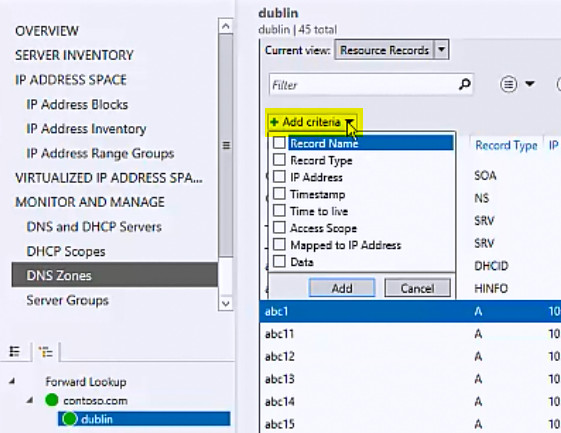
Select a criteria from the drop-down list. For example, if you want to view a specific record type, click Record Type.
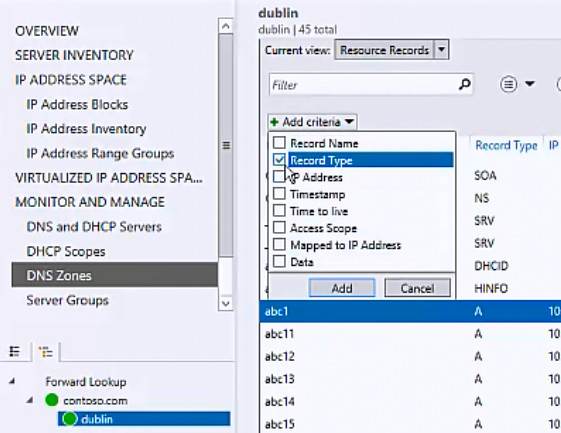
Click Add.
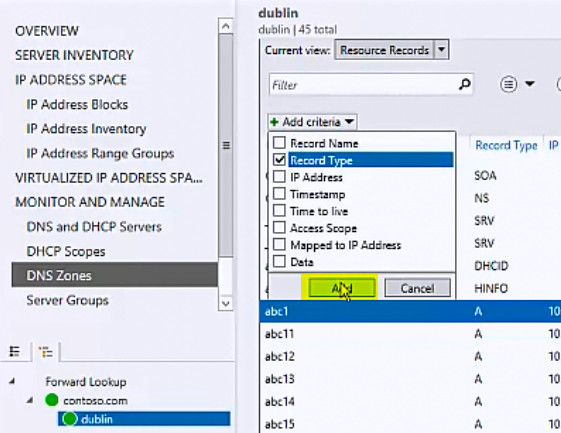
Record Type is added as a search parameter. Enter text for the type of record that you want to find. For example, if you want to view only SRV records, type SRV.
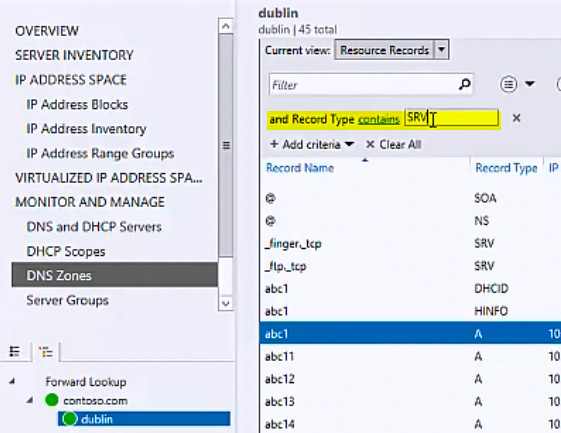
Press ENTER. The DNS resource records are filtered according to the criteria and search phrase that you specified.
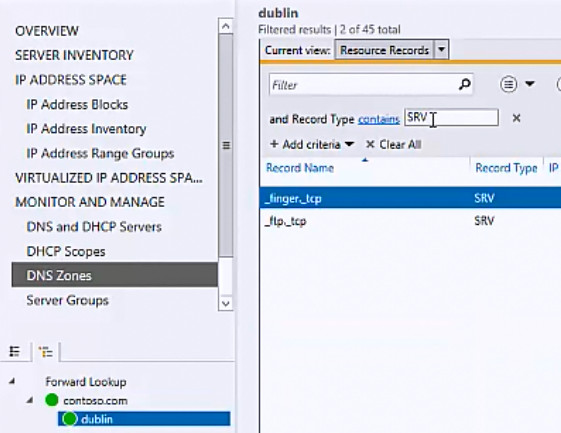
See Also
Feedback
Coming soon: Throughout 2024 we will be phasing out GitHub Issues as the feedback mechanism for content and replacing it with a new feedback system. For more information see: https://aka.ms/ContentUserFeedback.
Submit and view feedback for