Collect Surface Hub log files
You can access log files directly from your Surface Hub or remotely via Teams Admin Center.
Access logs from Surface Hub
Insert a USB flash drive into the Surface.
Sign in to Surface Hub with Admin credentials and go to Settings > Update & Security > Logs > Collect Logs. This process saves the log files to the root of the USB drive, a process that can take up to 5 minutes.
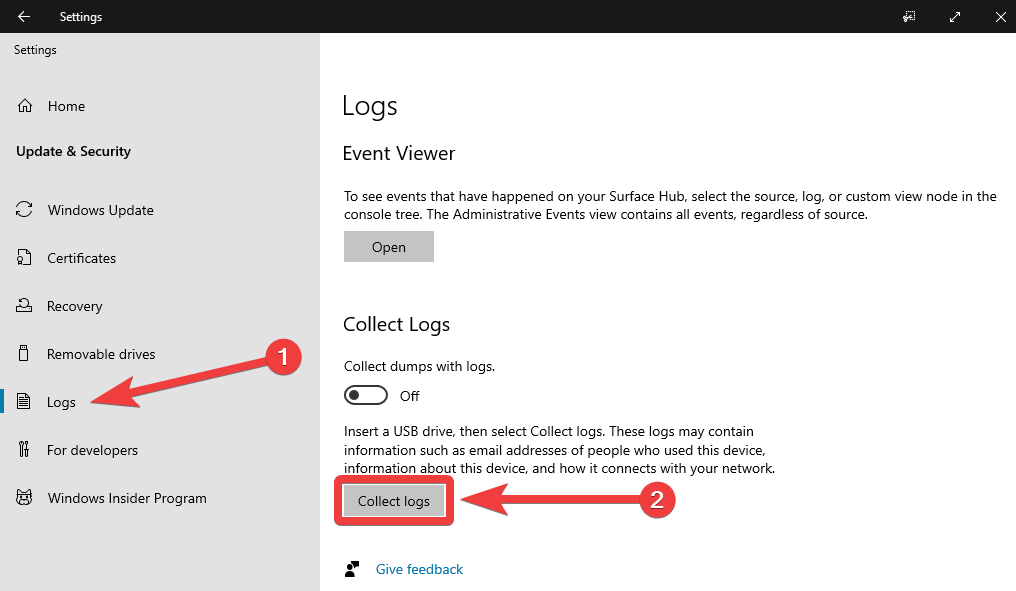
Access logs remotely from Teams Admin Center
Sign in to Teams Admin Center and select Teams devices > Surface Hubs.
Locate your Surface Hub and select its Display name.
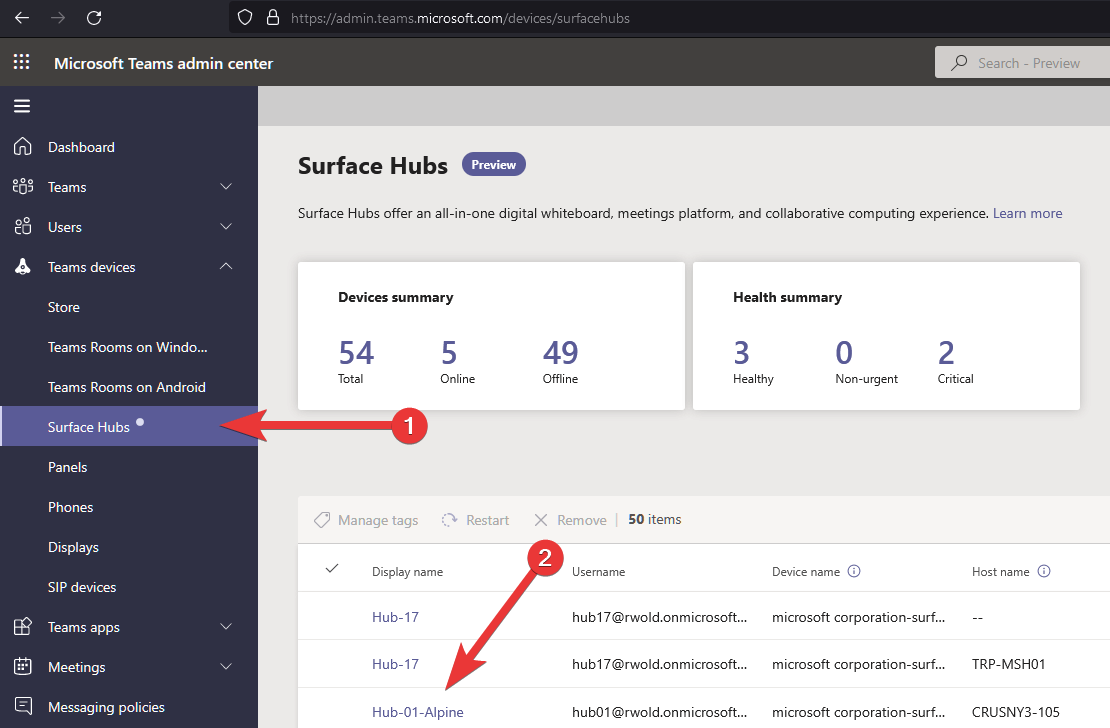
Press Download device logs.
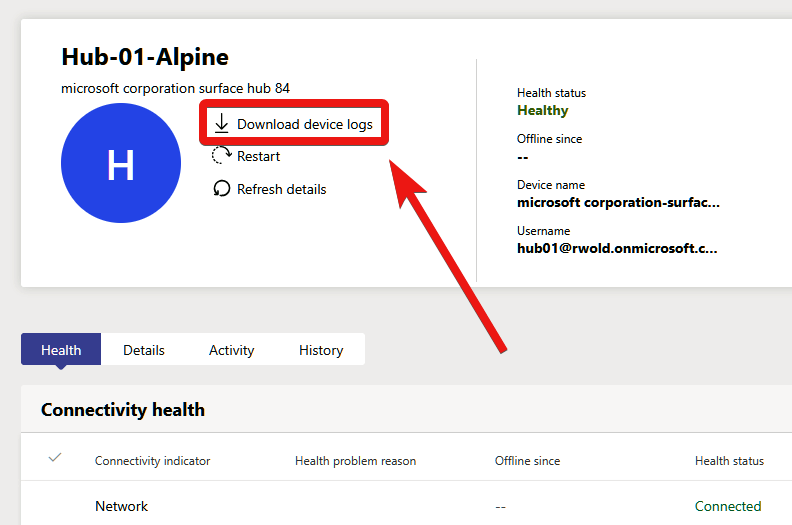
Press Got it to prepare the device logs for download.
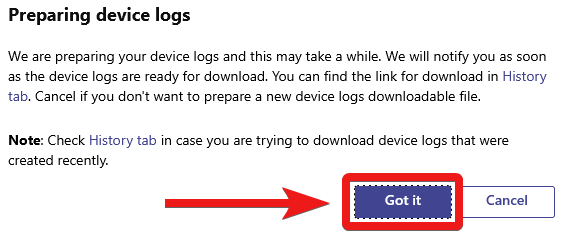
Select the History tab to view the status of the log collection process and download the logs when they're available.
When the logs are ready, press Download. This process saves the log files to the Downloads folder on your PC.
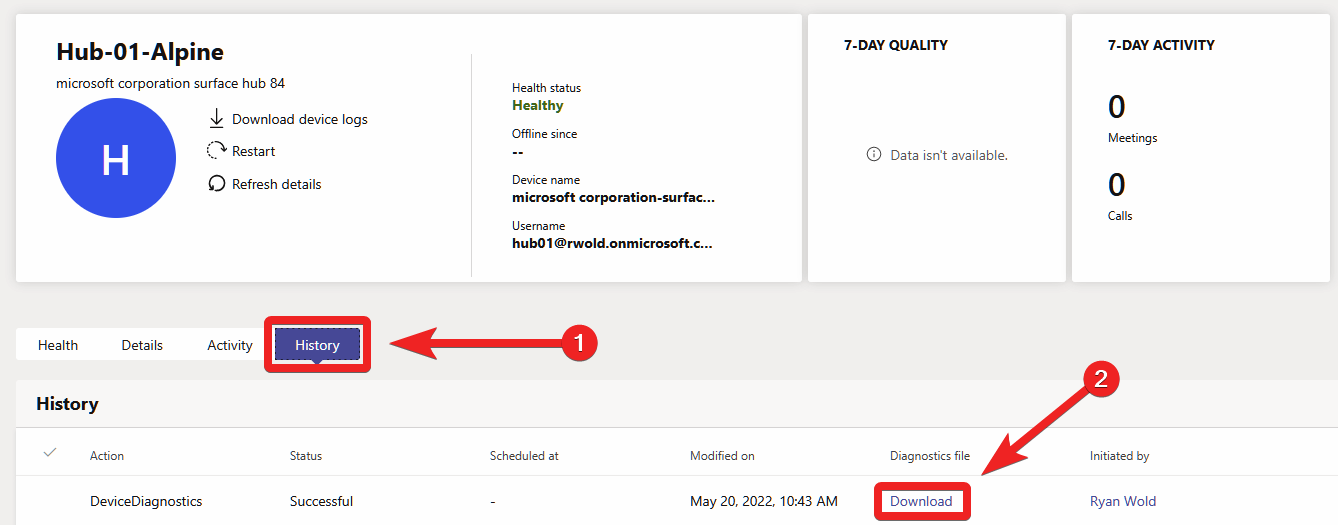
Learn more
Feedback
Coming soon: Throughout 2024 we will be phasing out GitHub Issues as the feedback mechanism for content and replacing it with a new feedback system. For more information see: https://aka.ms/ContentUserFeedback.
Submit and view feedback for