Page Settings Visibility
One of the manageable features for HoloLens devices is using the Settings/PageVisibilityList policy to restrict the pages seen within the Settings app. PageVisibilityList is a policy that allows IT Admins to either prevent specific pages in the System Settings app from being visible or accessible, or to do so for all pages except those specified.
Note
This feature is only avalible in Windows Holographic, version 20H2 or higher for HoloLens 2 devices. Please ensure devices you intend to use this for are updated.
Examples
Pages are identified by a shortened version of the published URIs, which is the URI minus the "ms-settings:" prefix.
The following example illustrates a policy that would allow access only to the about and bluetooth pages, which have URI "network-wifi" and "bluetooth" respectively:
showonly:network-wifi;network-proxy;bluetooth
The following example illustrates a policy that would hide the OS Reset page:
hide:reset
Deploying this policy via Intune
These are the configuration values that will be supplied to Intune:
- Name: An admin preferred display name for the profile.
- OMA-URI: The fully qualified URI of the setting page including its scope. The examples on this page are using the
./Devicescope. - Value: A string value that indicates whether to hide or show only the specified pages. Possible values are
hide:<pagename>andshowonly:<pagename>.
Multiple pages can be specified by separating them with a semicolon, and a listing of common pages can be found below.
- Create a Custom policy.
- When setting the OMA-URI enter the fully scoped URI. For example:
./Device/Vendor/MSFT/Policy/Config/Settings/PageVisibilityList - When selecting the data pick choose: String
- When specifying Value use the guidance above. For example:
showonly:network-wifi;network-proxy;bluetoothorhide:reset
Important
Make sure to assign the custom device configuration to a group the device is intended to be in. If this step is not performed, the policy will be pushed but won't be applied.
See HoloLens MDM configuration for more information on Intune groups and device configurations.
Deploying this policy via a Provisioning Package
These are the configuration values that will be specified in Windows Configuration Designer:
Value: A string value that indicates whether to hide or show only the specified pages. Possible values are hide:<pagename> and showonly:<pagename>. Multiple pages can be specified by separating them with a semicolon, and a listing of common pages can be found below.
- While creating your package in Windows Configuration Designer navigate to Policies > Settings > PageVisibilityList
- Enter the string:
showonly:network-wifi;network-proxy;bluetooth - Export your Provisioning Package.
- Apply the package to your device. For full details on how to create and apply a provisioning package visit the HoloLens provisioning page.
Regardless of the method chosen, your device should now receive the changes and users are presented with the following Settings App.
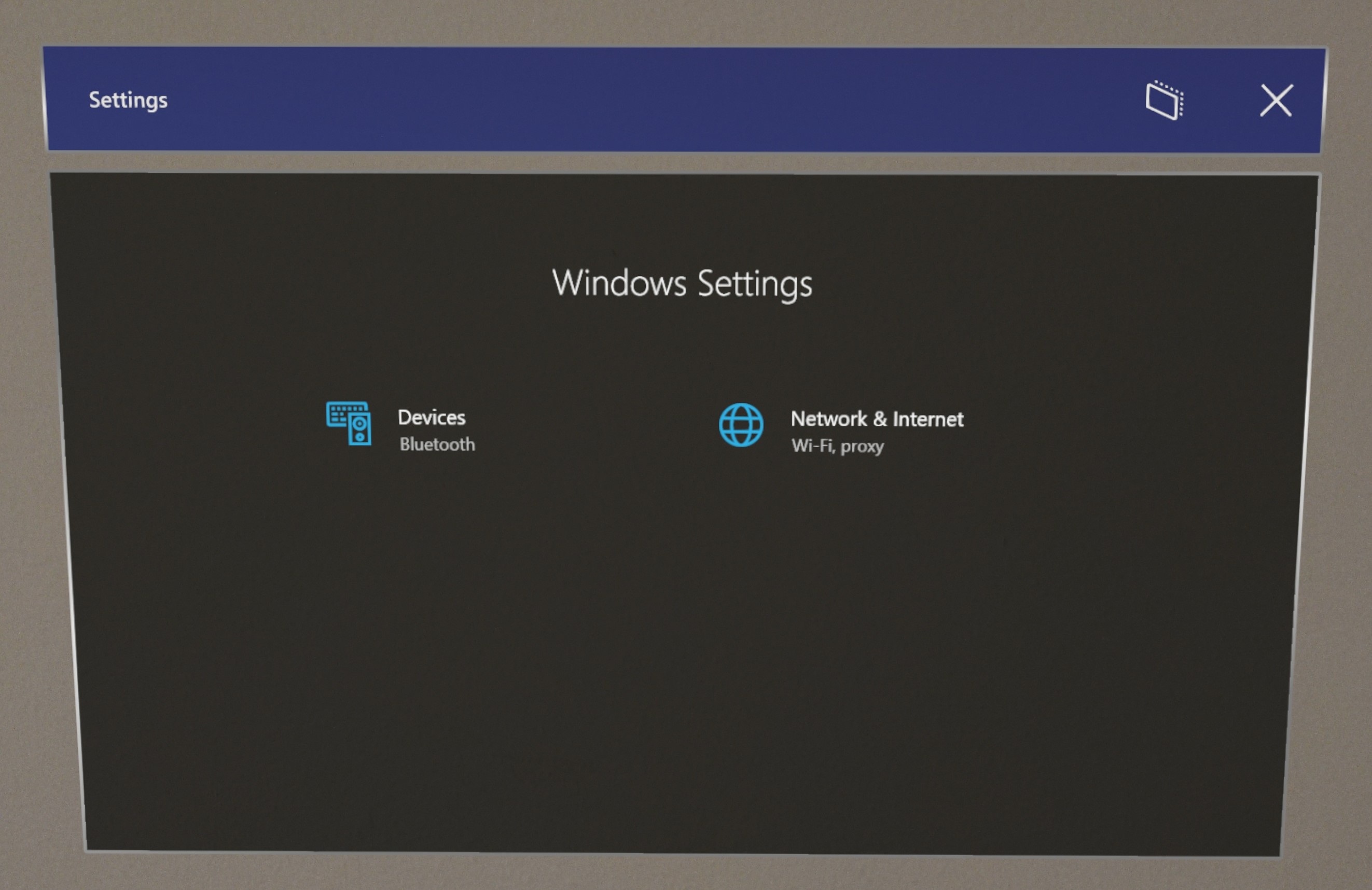
To configure the Settings app pages to show or hide your own selection of pages, take a look at the Settings URIs available on HoloLens.
Settings URIs
HoloLens devices and Windows 10 devices have a different selection of pages within the Settings app. On this page, you find only the settings that exist on HoloLens.
Accounts
| Settings page | URI |
|---|---|
| Access work or school | workplace |
| Iris Enrollment | signinoptions-launchirisenrollment |
| Sign In Options | signinoptions |
Apps
| Settings page | URI |
|---|---|
| Apps & features 2 | appsfeatures |
| Apps & features > Advanced Options 2 | appsfeatures-app |
| Apps & features > Offline Maps 2 | maps-maps |
| Apps & features > Offline Maps > Download maps 2 | maps-downloadmaps |
Devices
| Settings page | URI |
|---|---|
| Bluetooth | bluetooth connecteddevices |
| Mouse 2 | mouse |
| USB 2 | usb |
Privacy
| Settings page | URI |
|---|---|
| Account Info | privacy-accountinfo |
| App Diagnostics | privacy-appdiagnostics |
| Background Apps | privacy-backgroundapps |
| Calendar | privacy-calendar |
| Call History | privacy-callhistory |
| Camera | privacy-webcam |
| Contacts | privacy-contacts |
| Diagnostics & Feedback | privacy-feedback |
| Documents | privacy-documents |
privacy-email |
|
| File system | privacy-broadfilesystemaccess |
| General 2 | privacy-general |
| Ink & typing personalization 2 | privacy-speechtyping |
| Location | privacy-location |
| Messaging | privacy-messaging |
| Microphone | privacy-microphone |
| Motion 2 | privacy-motion |
| Notifications | privacy-notifications |
| Other devices | privacy-customdevices |
| Pictures | privacy-pictures |
| Radios | privacy-radios |
| Screenshot borders 2 | privacy-graphicsCaptureWithoutBorder |
| Screenshots and apps 2 | privacy-graphicsCaptureProgrammatic |
| Speech | privacy-speech |
| Tasks | privacy-tasks |
| User movements | privacy-backgroundspatialperception |
| Videos | privacy-videos |
| Voice Activation | privacy-voiceactivation |
Network & Internet
| Settings page | URI |
|---|---|
| Airplane Mode 2 | network-airplanemode |
| Proxy | network-proxy |
| VPN | network-vpn |
| Wi-Fi | network-wifinetwork-wifisettingsnetwork-statuswifi-provisioning |
System
| Settings page | URI |
|---|---|
| Battery 2 | batterysaver |
| Battery 2 | batterysaver-settings |
| Colors | colorspersonalization-colors |
| Holograms 2 | holograms |
| Calibration 2 | calibration |
| Notifications & actions | notifications |
| Shared Experiences | crossdevice |
| Sound 2 | sound |
| Sound > App volume and device preference 2 | apps-volume |
| Sound > Manage sound devices 2 | sound-devices |
| Storage | storagesense |
| Storage > Configure Storage Sense 2 | storagepolicies |
Time & Language
| Settings page | URI |
|---|---|
| Date & time 2 | dateandtime |
| Keyboard 2 | keyboard |
| Language 2 | language |
| Language 2 | regionlanguage-languageoptions |
| Language | regionlanguageregionlanguage-adddisplaylanguageregionlanguage-setdisplaylanguage |
| Region | regionformatting |
Update & Security
| Settings page | URI |
|---|---|
| Advanced Options | windowsupdate-options |
| Reset & Recovery 2 | reset |
| Windows Insider Program | windowsinsider windowsinsider-optin |
| Windows Update | windowsupdatewindowsupdate-activehours windowsupdate-history windowsupdate-optionalupdates 1 windowsupdate-options1 windowsupdate-restartoptions |
| Windows Update - Checks for updates | windowsupdate-action |
1 - For versions prior to Windows Holographic, version 21H1, the following two URIs don't actually take you to the Advanced options or Options pages; they only block or show the main Windows Update page.
- windowsupdate-options
- windowsupdate-restartoptions
2 - Available in Windows Holographic 21H1 or higher.
For a full list of Windows 10 Settings URIs, visit the launch settings documentation.
Feedback
Coming soon: Throughout 2024 we will be phasing out GitHub Issues as the feedback mechanism for content and replacing it with a new feedback system. For more information see: https://aka.ms/ContentUserFeedback.
Submit and view feedback for